Fix: World of Warcraft – Modifier Keys Not Working in macOS with Razer Naga Pro
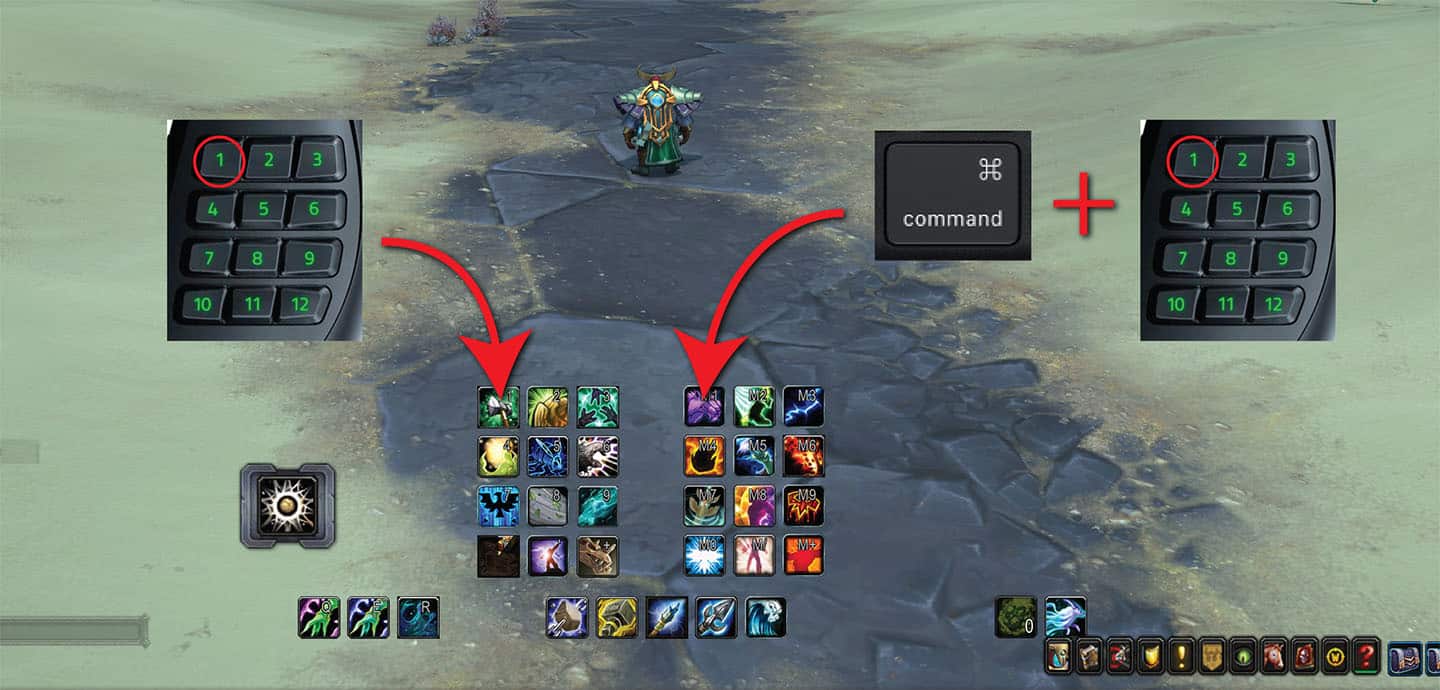
This article discusses the solution to the problem of modifier keys not working in World of Warcraft with Razer Naga Pro gaming mouse in macOS.
The other day I was writing about running World of Warcraft on my new MacBook Pro M1. With my existing Corsair SCIMITAR PRO RGB MMO gaming mouse, it makes a perfect portable combo for playing WoW wherever I go.
But after a while, I just got fed up with all the wires and dongles as the Scimitar mouse is neither wireless nor has the USB Type-C connector. So I thought it would be nice to have a wireless MMO gaming mouse.
After a bit of researching, I gave a shot to a Razer Naga Pro. And I’m glad I did.
Razer Naga Pro
The Naga Pro is one of, if not the best, MMO mice I’ve tried. It feels well-made and is very enjoyable to use. It has many configuration options, thanks to three hot-swappable button layouts.
No products found.
The Razer Naga Pro is incredibly versatile regarding connectivity. You can connect to it either through Bluetooth, Razer™ HyperSpeed Wireless 2.4GHz USB dongle or with included Speedflex Cable.
Unfortunately, Razer offers no support for Synaptics 3.0 in macOS. Too bad there is no love for MacOS from Razer :). However, we can still configure the mouse on some other Windows PC. The settings are then saved on the device.
Problem: World of Warcraft (macOS) Modifier Keys Not Working
Razer Naga Pro is my 3rd MMO gaming mouse with a 12-button thumb grid. I always use an addon called Bartender4, a full ActionBar replacement addon. It allows me to reshape action bars into a 3×4 grid to match the buttons grid on Razer Naga Pro.
To have more than 12 spells available within my right thumb’s reach, I have two 3×4 action bar grids. The key binds for the first grid in simply 1, 2, 3 … On my best laptop for WoW where I play, I access the second action bar with a modifier Alt + 1, 2, 3 …
Since the Alt key on Windows machine is in the same position as the Command key on Apple Macs, I want to have key bindings for the second action bar as Command key (⌘) + 1, 2, 3 …
But it won’t work out of the box. The Command key is not recognized, nor is any other modifier key. However, after searching the web, I found a solution:
Solution
- Open Terminal. You find it under /Applications/Utilities/.
- Type in the following line and press Enter.
defaults write com.blizzard.worldofwarcraft disable-expose-fix -bool YES
Quit Terminal, and now you should be able to set up key bindings with a Command key (⌘) or any other modifier.
I hope this information has spared you some of your hair. 😉
Have fun.
|
Biaggio Valente Founder / CEO email: [email protected] |





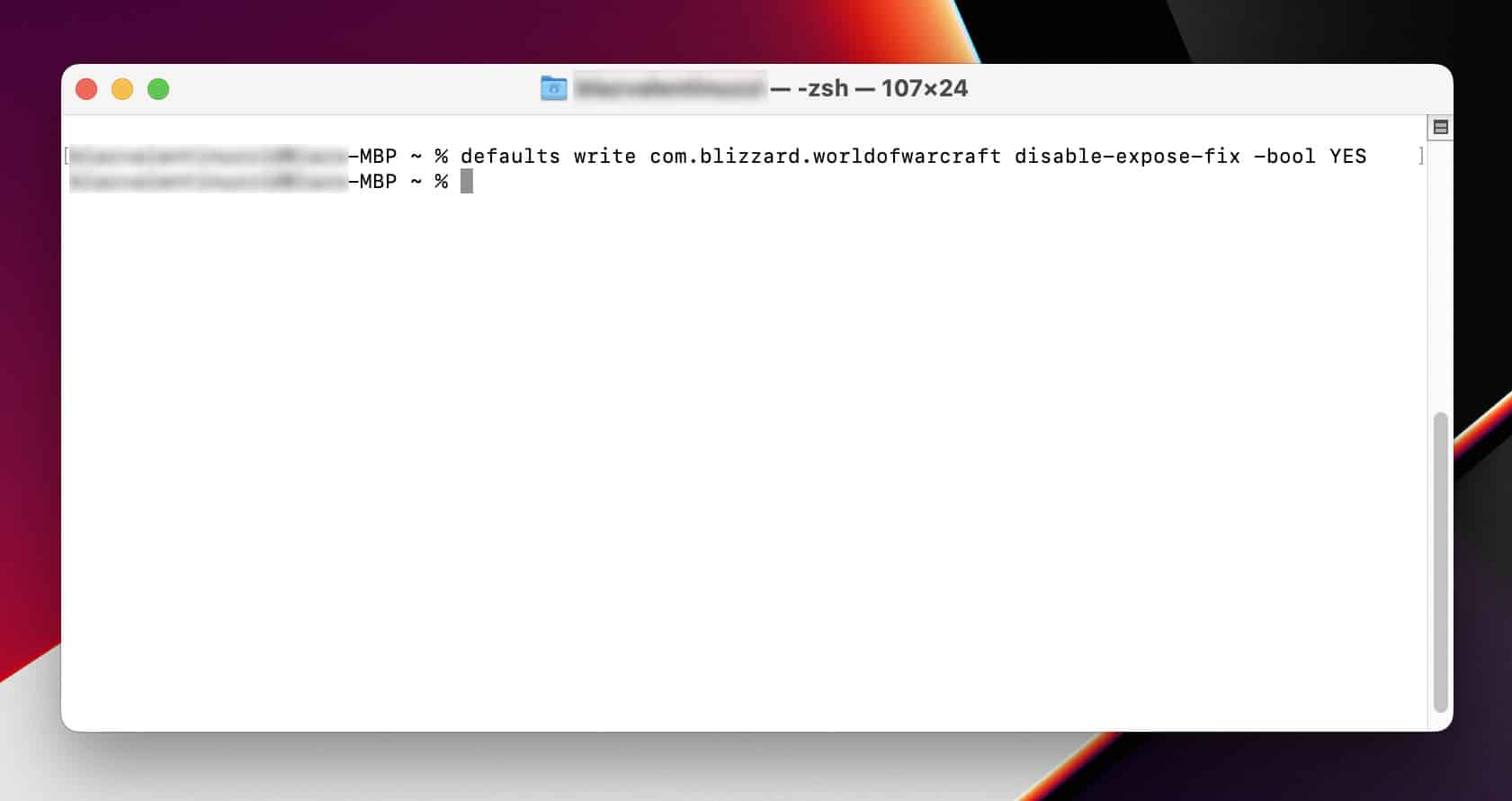
Thank you for this! Been trouble-shooting this issue for 24 hrs and even bought 2 new mice, which wound up having the exact same problem. Definitely would never have been able to figure this out on my own.
I’m glad it was helpful. I can feel you, as it was driving me nuts… Cheers! 🙂
This works! Thank you so much!
You’re welcome! Cheers. 🙂
Hello, can you explain what the command do exactly 🙂 ? I mean, what is the purpose of “disable-expose-fix” ? Is there any side effects ?
Hey. Thanks for asking. The word “expose” has nothing to do with “exposing” something. Instead, it refers to Exposé, which is now a part of Mission Control. It’s a feature of the macOS UI to help you manage multiple app windows using hotkeys.
In a nutshell, it disables hotkeys reserved for Mission Control and makes them available to WoW client.
It is just that they still use the word “expose” in the variables. 🙂
I hope it helps. Cheers!
This saves my day! It works! Thanks!
You’re welcome! 🙂
Take care.
Thank you so much for this article, I really agonized over this problem for a long time and decided to give up a few weeks ago, but thanks to you everything works just fine now!
Hey!
I’m facing a weird problem, I hope in some kind related to the topic, where (for unknown reason) my mouse buttons share input with 1,2,3,4,5
I use 1,2,3,4,5 buttons on my keyboard so I would like to keep them as separate keys but I have no idea how could I get the old setting back. By old setting I mean key 1 on my keyboard is different than key 1 on my mouse.
Any idea how to troubleshoot it?
It’s not related per se. However, I know what you mean. You can bind the 1-12 Naga buttons to whatever you like using Windows PC and Synapse software (unfortunately, there’s no MacOS version).
A simple solution would be to bind your 1-12 mouse buttons to act as F1-F12. This way, you keep them separated from the numbers on the keyboard.
I hope it helps! 🙂 Cheers.
Hi Biaggio, gz for your article and solution!
I’m a Mac player, do u know if the last Naga V2 Pro is usable like your mice, configuring it on a PC first?
Hi! I cannot 100% confirm as I don’t own the V2 version. However, I firmly believe it would work just fine.
The V2 is just an upgraded version of its predecessor, with improved battery life, improved sensor (more accurate), customizable scroll wheel, etc. But it has all the features as V1, so I see no reason why it wouldn’t work.
Cheers! 🙂
I am amazed.
This worked beautifully. How in the world did you discover the solution?
Totally by luck. 🙂
It was driving me nuts, and I was complaining about it in one of the random dungeon runs.
And then it turned out the tank was also a Macbook Pro user with Naga Pro.
He told me about it. 😀